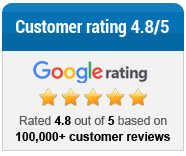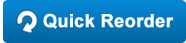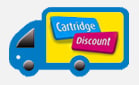With the height of summer upon us, it’s time to let you all in on how to print the perfect photos. Whether you’ve been on holiday and have bundles of snaps of you and your family to print off or you’ve just taken a few photos on your phone, we’ve got some expert advice when it comes to skipping the shops and printing at home.
First thing’s first, the basics of what you’ll need
- A printer.
- A device to send photos from – laptops, PCs and even mobile devices can work (depending on your printer).
- An image editing program (even Microsoft Paint may suffice).
Print size
Depending on the model, home printers can produce results ranging from average to exceptional. You need to consider the size of the image you’re printing and the megapixels of the camera you’ve taken the shot on.
This is because the higher the megapixels, the larger an image can be without distorting the quality. Therefore, a low-quality camera (2-4MP) should only be used when printing small photographs.
DPI (Dots per inch) is used as a measure of quality. Generally speaking, the higher the DPI the higher the quality.
Find out the megapixel settings on the device you’ve taken photographs on and then consult this chart to find out what size you should be printing photos off at:
| Megapixels | Resolution (Width x Height) | Excellent quality300 dpi | Good quality200dpi | Poor quality150dpi |
| 3 MP | 2048 x 1536 | 7” x 5” | 10” x 8” | 14” x 11” |
| 4 MP | 2464 x 1632 | 8” x 6” | 12” x 8” | 16” x 12” |
| 6 MP | 3008 x 2000 | 10” x 8” | 15” x 10” | 19” x 13” |
| 8 MP | 3264 x 2448 | 12” x 8” | 16” x 12” | 22” x 16” |
| 10 MP | 3872 x 2592 | 13” x 9” | 19” x 13” | 26” x 17” |
| 12 MP | 4290 x 2800 | 15” x 10” | 21” x 14” | 28” x 18” |
| 16 MP | 4920 x 3264 | 17” x 11” | 24” x 16” | 32” x 22” |
| 35 mm film | 5380 x 3620 | 18” x 12” | 27” x 18” | 36” x 24” |
| 36 MP | 7360 x 4912 | 24” x 16” | 36” x 24” | 48” x 32” |
It’s important to note that while ‘excellent’ should be the best quality, without proper photo paper you won’t get the glossy photo feel. Good quality will be fine for most uses.
Printer types
Home printers come in four main varieties: Inkjet, laser, all-in-one and dedicated photo printers.
If you’re serious about printing photos at home, you’ll want one dedicated to photo printing. While good quality printers in the other styles will work, you won’t get the same quality as you will in a photo printer. Here are the things to look for when buying:
Connectivity: Ideally you want to choose a photo printer that has wireless functionality. If you’re going to print from mobile devices, you’ll need one that supports airprint (for Apple devices) or Google cloud printing (for android devices).
Memory card slots: Makes printing from cameras and other devices that use cards far easier.
Print quality and speed: If printing lots of photos, you’ll need a printer that works fast or you’ll be sat waiting. Do some research to find a speedy model.
Steps to printing
- Find where your photographs are stored. If you took them on a camera, they’ll most likely be on the camera’s on-board storage or more likely an SD card. Depending on the camera, you may be able to wirelessly print them. More often, however, you’ll need to either plug your SD card into a PC/Mac or into your printer itself.
- Ensure the photos are the size you want. Consult our chart above and use an image editing program to resize them. Ensure you click ‘maintain aspect ratio’ if possible so there is no distortion.
- Insert photo paper of the desired size into your printer and ensure it is stacked correctly to avoid print issues.
- Ensure your printer is switched on and if it’s wireless that you have it set-up correctly. If it’s a non-wireless model, you’ll need to have it connected to the device you’re printing, usually via a USB cable. If it’s an older model that uses a pin connector, you’ll probably need to install drivers from a disc.
- Highlight the photos you want to print. On a PC you can do this via dragging your mouse across the files, right clicking and selecting print.
Photo printing tips
- Applying a black and white effect can be great for timeless, classic looking photos such as wedding snaps. You can easily accomplish this in lots of image editing programs by finding the ‘desaturate’ option and selecting it. Picasa is a free program available from Google.
- Try the preview options before you begin printing, or test a single photo before printing lots.
- When you want to print the best quality photo you can, turn off compression by saving the file in a format such as TIF.
- If your print quality looks poor and you’ve set-up correctly, try running printer cleaning routines.
- Choose quality photo paper for prints you want to frame. For throwaway photos such as those you’d pin to a fridge, normal paper may do.